Restreaming Guide (YouTube): Tells you everything you need to do in OBS to get yourself organized and ready to run official FFR layouts and streams.
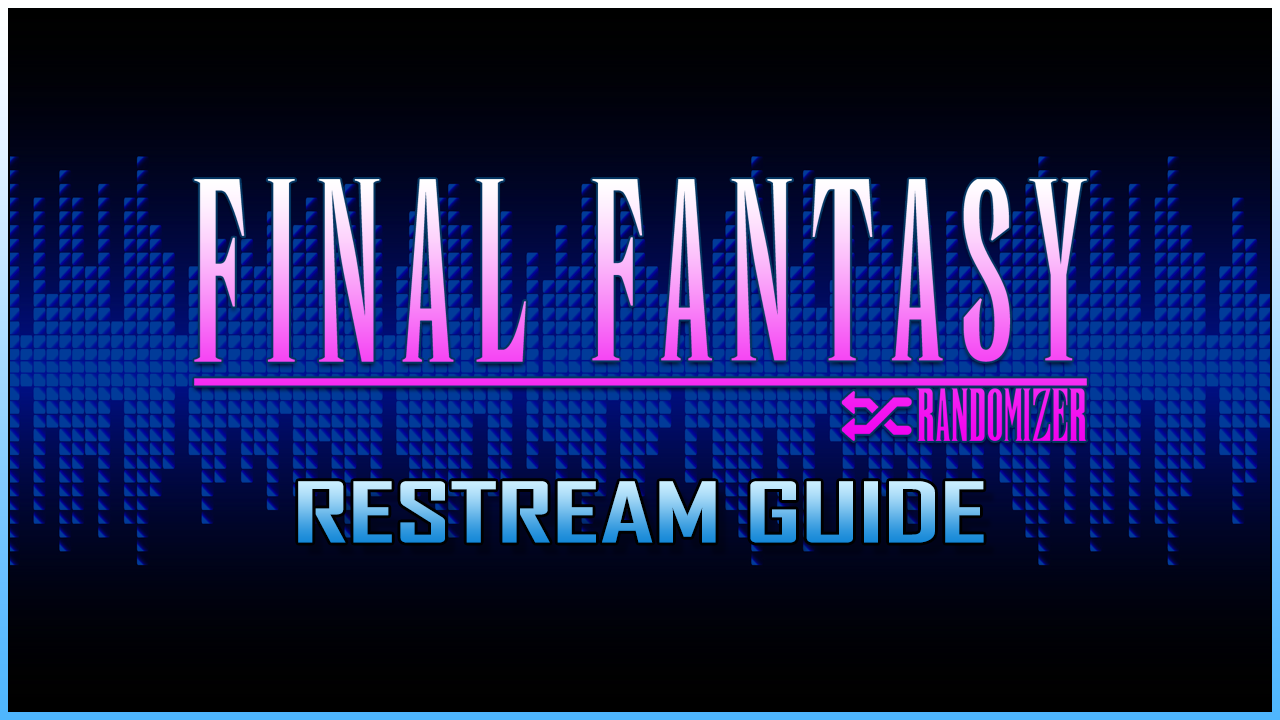
Guide created by Chanigan. Updated by Chanigan and Darkmoon.
Note: Versions of Windows prior to 10 are not supported
¶ Program Installation
Requirements:
- Python 3.6 minimum
- Streamlink
- Streamlink Twitch GUI
- VLC
¶ Installation Steps
- If installed, uninstall VLC, Streamlink and Streamlink Twitch GUI
- Be sure to remove any remaining folder for VLC, Streamlink and Streamlink Twitch GUI under C:\Program Files and C:\Program Files(x86) after uninstalling
- Install Python https://www.python.org/downloads/
- After opening the executable, click on the Add Python X.xx to PATH box and click Install Now
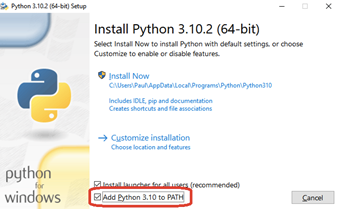
- Install Streamlink https://github.com/streamlink/streamlink/releases
- Windows Releases: https://github.com/streamlink/windows-builds/releases
- Be sure that FFMPEG is checked and complete the installation
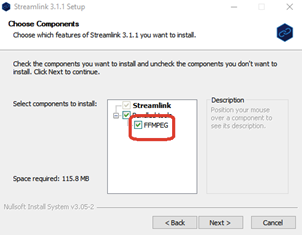
- Install Streamlink Twitch GUI win64 https://github.com/streamlink/streamlink-twitch-gui/releases
- Install VLC https://www.videolan.org/
- Open Streamlink Twitch GUI
- Sign-in to your twitch account. This is now required as of version 2.0.0
- Click on the gear located at the top right corner of Streamlink Twitch GUI
- Click on the Player tab
- Under Player preset, select VLC media player
- Untick Prevent single instance mode
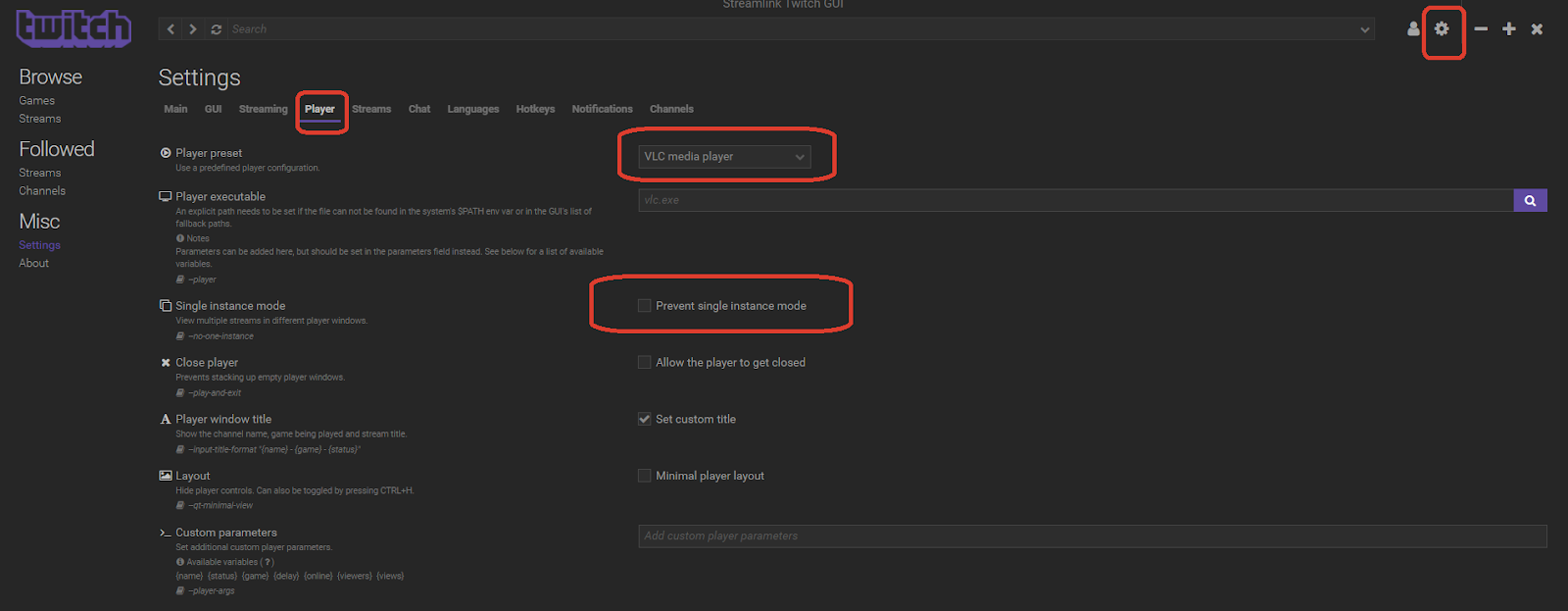
- Open OBS Studio
- Under Sources, create a Window Capture
- Under Window, select the appropriate VLC window
- Under Capture Method, change it to Windows 10 (1903 and up)
- Untick Capture Cursor
- Tick Force SDR
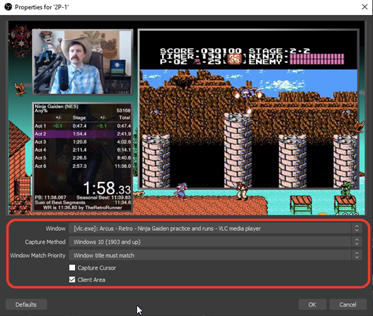
¶ Audio Setup
Requirement:
- OBS version 28.0.0 minimum
- VLC
- Discord
- Be sure to have your headset/speakers turned ON when setting this up
¶ Installation Steps
- Open OBS and Discord.
- Under Sources, right-click > Add > Application Audio Capture (BETA)
- Name it VLC Audio
- Click on OK. We will modify this source in a few steps.
- Under Sources, right-click > Add > Application Audio Capture (BETA)
- Name it Discord Audio
- Click on OK. We will modify this source in a few steps.
- In Streamlink Twitch GUI, open any stream so that VLC starts.
- In OBS, double-click on VLC Audio under Sources. Under Window, select VLC.exe and click on OK.
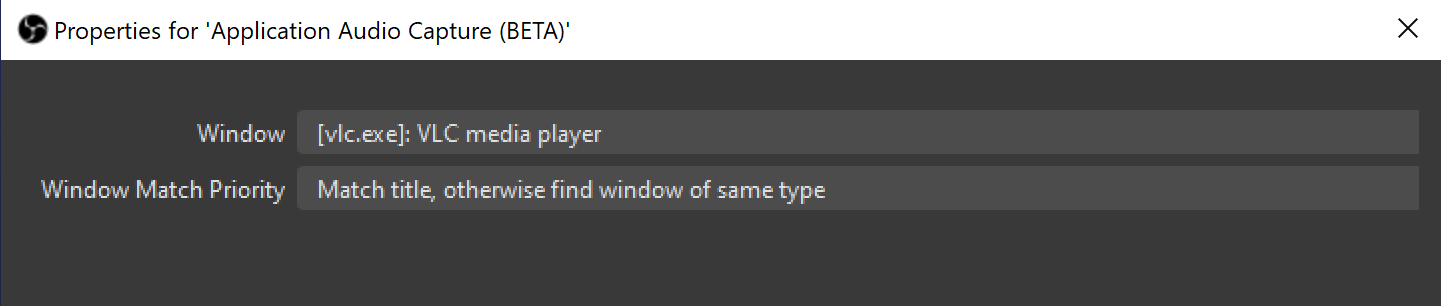
- Open Discord and join any Voice channel.
- In OBS, double-click on Discord Audio under Sources. Under Window, select Discord.exe and click on OK.

- In OBS, under Audio Mixer, you should see 2 audio sources: Discord Audio and VLC Audio.
- Note: You might need to close and re-open OBS to see the Audio Mixer.
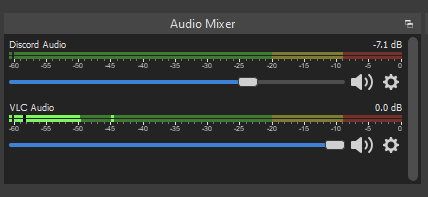
- Now comes the tough part, mixing both audio so they both come out clear on the stream.
- In general, you want the game audio lower than the commentators so that the watchers can hear them correctly. When watching a stream, you don’t want any audio to go near the red part of the Audio Mixer. Keep it in the lower yellow part.
- In VLC, I set the first stream audio to roughly 50% while muting the other one.

- In OBS, lower the VLC Audio slider until their audio, the part that lights up and bounces up and down as their music plays, hits between -35 and -30 dB (the numbers below the green, yellow and red line). Do the same thing with the other VLC instance. This will ensure the audio is able to be heard on stream. If it's too low, nothing will come across even if, on your end, you're hearing it well enough.
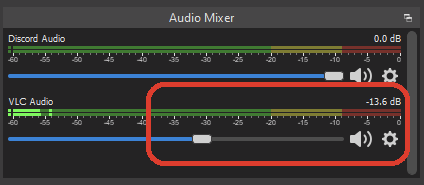
Lower the Discord audio around -10 to -9 dB.
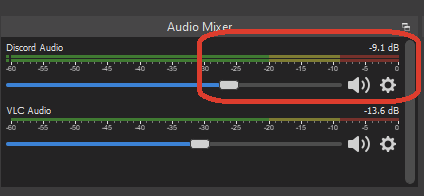
- In Discord, before going live, ask your commentators to do a voice check one at a time. That way, you can lower or augment their audio in discord directly by right-clicking on their name. Their voice audio sound be around -15 to -5 dB (numbers below the green, yellow, red bar) in OBS. You want their voice to come through clear, at a good volume, so they can be heard over the game play. Again, just because it sounds right to you doesn't mean it sounds good on stream, so make sure to check your audio levels in OBS to ensure everything is right and proper.
- With that, you should be done with the audio. The only thing remaining is the OBS Layout.
¶ OBS Layout
Note: We use the adr Bingo system Tracker for all races. If you don’t have access, please ask in the #broadcast-team-private channel (only accessible when having the race-crew role in discord)
Requirement:
- OBS version 28.0.0 minimum
- One of the following
How to import
- Open OBS
- Go to Scene Collection > Import.
- Click on the 3 dots and navigate where you save the .json file.
- Click on Add.
Once imported, navigate to Scene Collection and select FFR Restreaming
If needed, you can find the FF1 title screen image here.
¶ Troubleshoot
Streamlink GUI is down? No problem! We can still use Streamlink command line to open any stream. Here’s how.
- Open two CMD prompts (Windows key + r).
- On cmd 1, enter the following: streamlink "--player=C:\Program Files\VideoLAN\VLC\vlc.exe" https://twitch.tv/STREAM1 best
- On cmd 2, enter the following: streamlink "--player=C:\Program Files\VideoLAN\VLC\vlc.exe" https://twitch.tv/STREAM2 best
- Crop the two streams and you’re good to go.
App not appearing in Application Audio Capture (BETA)? Audio needs to be playing from the program for the plugin to see it.