¶ How to Add Your Sprites to the Database
In order to upload your own sprites to this database, you'll first need to link your Discord to the wiki or create a new account. You'll then be able to edit the database page, which is set up in an HTML format in the editor. To insert your sprite sheet, first you'll want to upload your .bmp file to the wiki.
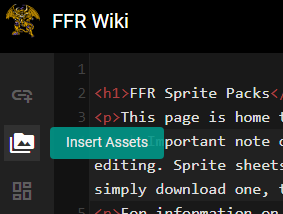
While editing the database page, click on the “Insert Assets” icon to bring up the asset uploader. Then, navigate to the “sprites” subfolder and use the interface on the right-hand side of the screen to upload your file. For best practice, keep the name of the file short and sweet, and do not override any other file names.
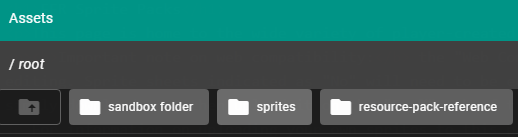
Once you've uploaded your sprite file, go back into the main HTML editor. Then, copy/paste the following snippet of code into the table at the appropriate place, and edit “YOURFILENAMEHERE” to whatever you've named your file in the /sprites/ subfolder.
<tr>
<td> SPRITE SHEET TITLE </td>
<td> <a href="/sprites/YOURFILENAMEHERE.bmp" target="_blank"><img src="/sprites/YOURFILENAMEHERE.bmp"></a> </td>
<td> CREATOR NAME(s) </td>
<td> YES/NO </td>
</tr>Sprite sheets are sorted ALPHABETICALLY BY TITLE. Please only put "Yes" under the Web Compatible column if you have tested your sprite sheet on the FFR website first.
If you need assistance, please post in the #wiki-development channel on the Discord.
¶ How to Create Your Own Sprite Sheet
Want to know how to make your own Final Fantasy Randomizer Sprite Sheets? Whether you want to create your own sprites from scratch or mix and match other creators' sheets, you're in the right place! To get started, you'll need three things:
¶ 1) An Image Editor
You can use a number of image editors for this (even, gasp, MS Paint) for this, whichever you're most comfortable with.
People who know much, much more than me will tell you this is a bad idea. You should probably listen to them. Regardless, this can be used to create your own sprites or to drag and drop the work of others into a format that works for you!
¶ 2) The Approved Sprite Sheet
This is the approved format which the FFR website will recognize once you've uploaded it - anything else will give you an error. It was created by DarkmoonEX and implemented on the FFR website by Tetron.
New in FFR version 4.8.5, the player sprite sheet can now include vehicle sprites. The randomizer will recognize sprite sheets with and without vehicles, so sheets without vehicles are backwards compatible. The reference sprite sheet and implementation are by Barber.
There are a few important specifications to remember:
- 208x240px for sheets without vehicle sprites
- 208x288px for sheets with vehicle sprites
- Order of classes must remain same
- Pre-promo on left, post-promo on right
- Uses no more than three color palettes for characters (explained in part 3)
- Vehicles all share one color palette
The six battle sprites are, in order: Neutral, Walk, Physical Attack, Magical Attack/Victory, Status/Critical, KO.
The four mapman sprites are, in order: Walk Down, Walk Up, Walk Left (2 sprites). FF1 uses sprite mirroring to animate the mapman sprites. For vertical walking, it keeps the top half stationary and flips the bottom half horizontally. For walking to the right, it flips both of the left-facing sprites.
Vehicles each require six sprites, 2 each for Move Up, Move Down, Move Left. Moving to the right flips the left-facing sprites.
Right-click on the reference images below to download them.
¶ Reference Sprite Sheet with vehicles
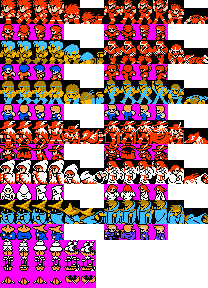
¶ 3) The Approved NES Color Palette
Because this game is run on an emulated NES console, you've got to abide by the original graphical rules. That means a few different things. First and foremost, you're limited to two color palettes natively, but the "Three Battle Palettes" flag under "Fun%" on the Randomizer website allows you to expand this.
Second, each individual color palette (and therefore each sprite) is limited to three colors (not including black, which is the default background color). This will impose some serious limitations not just on your creativity, but on the kinds of sprites you're able to pair together if you're mixing and matching. In that same vein, all battle sprites for a single class must belong to the same color palette.
It also means that if you're mixing and matching, you may have to view the sprites as a "template" which you need to recolor - take, for example, the Black Mage Saves Christmas sprite. This would not work in the base sheet without either turning on "Three Battle Palettes" under Fun% (the, admittedly, vastly easier option) or altering the colors to match the BB/BM/TH palette or the FI/RM/WM palette. Either way works!
Mapman sprites, on the other hand, are...weird. They can technically have separate palettes for their heads and bodies. But they can be difficult to manipulate. You can try and play around with these zones (look at the Thief and BB mapmen sprites for some clarity on how to pull it off) but you may just choose to stick to black and two other colors.
The randomizer expects both mapman and vehicle sprites to use magenta (FF00FF or 255, 0, 255 in RGB color) to indicate transparent pixels. The three vehicles all share one single palette, since they can appear on the screen at the same time.
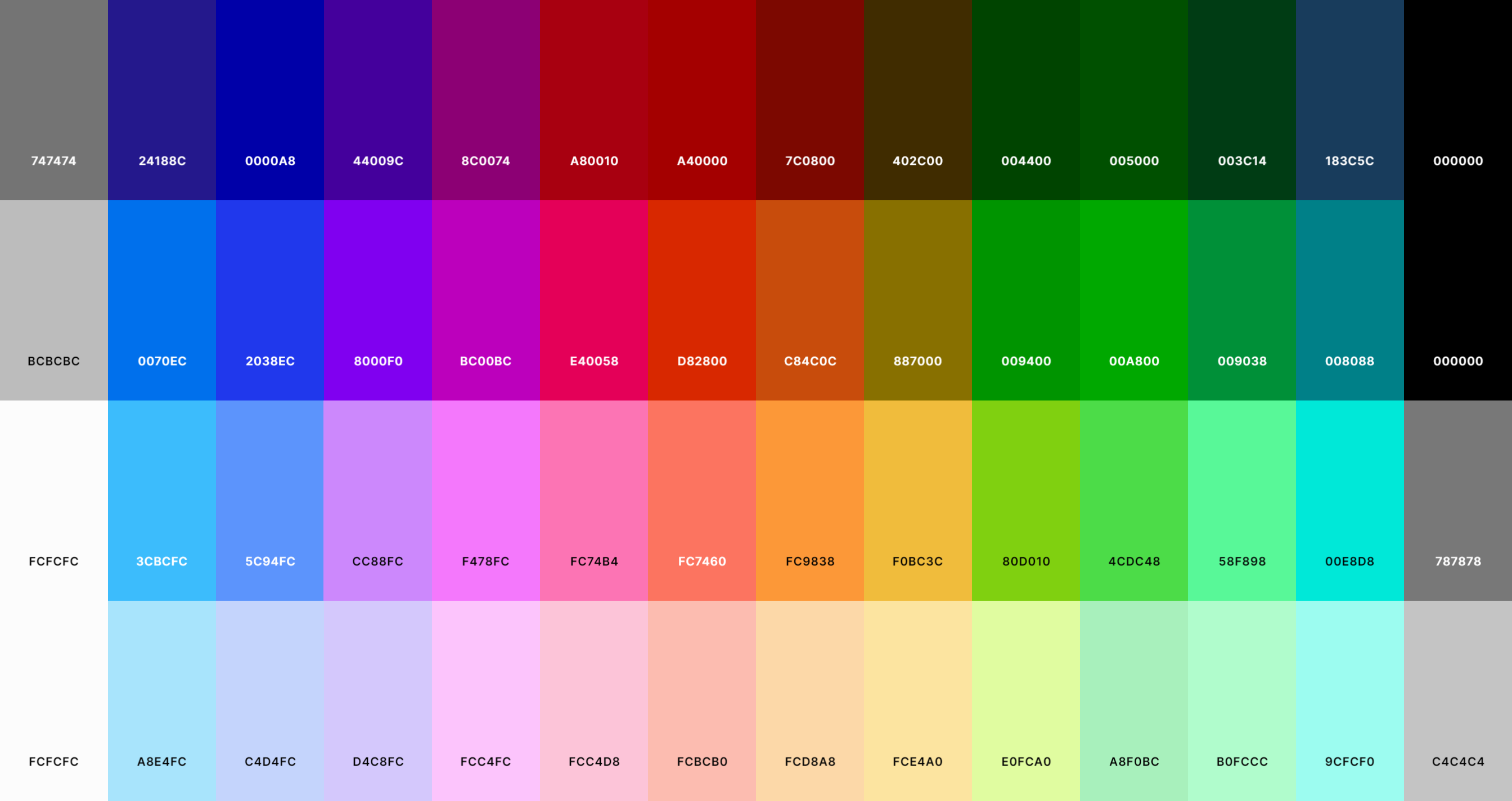
¶ How do I upload my sprites to the Randomizer?
Right now, this feature only lives under the "Fun%" tab on the Main Website.
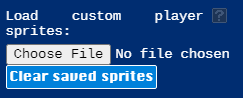
Make sure to upload a functioning ROM in its usual spot (a blank copy, ideally - I've never had anything go wrong but it's a good way to test!) then upload a Web Compatible sprite sheet from the Compendium or your own sheet based on the template layout in the area shown above.
¶ What if I'm having trouble?
The good news is: you're not alone. This stuff can be tricky.
You might not get an error message right away - that would only happen if the sheet is the wrong size. But if you load into the game and one of the classes didn't load correclty or the map palette looks wonky, there are a couple things you can do.
The developers put in a helper here: hit CTRL+Shift+I to bring up the developer console, and read the log. It should tell you what went wrong. When I was experimenting for instance, it let me know that my White Wizard slot failed because it had too many colors. Upon review, I noticed that I had left a stray pixel of the wrong skin color; once it was fixed, the upload went as planned.
Another easy thing to check: did you enable "Three Battle Palettes" under Fun% flags? Most custom sprites will use all three palettes for more color options and if it's not enabled you'll get a console error.
For further - and very generalized - troubleshooting, I recommend reviewing SpaceDrake's FFR Sprite Editing Guide. It'll walk you through the steps of using a utility called FF Hackster and abiding by the above color palette rules.
You might also watch DarkmoonEX's Video Guide to FF Hackster.
Neither of these will tell you exactly why you're getting an error on the FFR website or inside your ROM, but they might help you solve the problem on your own!
At the end of the day, I'm far from an expert and you might be best served by popping into the #creativity channel in the FFR Discord and asking questions if your sprite-editing isn't going quite like you hoped or you're getting an error that you can't explain.